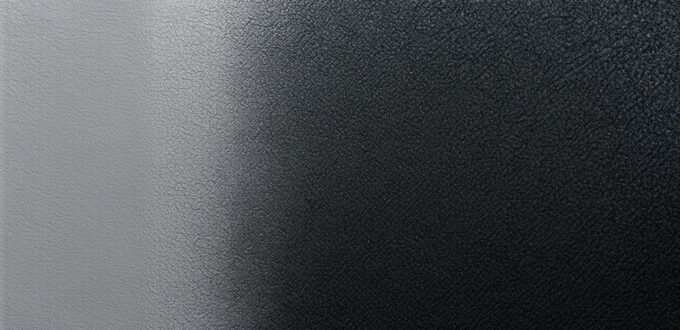Chapter 1: Understanding the Basics of Operating Software
Operating software, also known as an operating system (OS), is a type of software that manages all the other software on your computer. It provides the environment in which applications run and handles tasks such as file management, network communication, and user interface. Examples of modern operating systems include Windows, macOS, Linux, and Android.
One of the most important aspects of an OS is its compatibility with different hardware and software. The OS must be able to communicate effectively with all components of the computer, including the CPU, memory, storage devices, and peripherals such as printers and scanners. Additionally, modern operating systems often include a wide range of built-in features and applications, such as web browsers, media players, office suites, and security tools.
Chapter 2: Installing Software on Your Computer
To install software on your computer, you will need to download it from a trusted source, such as the developer’s website or an official app store. Once the installation file has been downloaded, double-click on it to begin the installation process. This may involve following on-screen prompts and accepting the terms and conditions of the software license agreement.
It’s important to note that some software may require additional system requirements, such as specific versions of the OS or certain hardware components. Be sure to check these requirements before installing any software, as incompatible software can cause issues and slow down your computer.
Chapter 3: Using Software Applications
Once you have installed software on your computer, you can start using it by launching it from the application menu or desktop shortcut. Each software application will have its own unique features and functions, which may require some learning to master. However, most applications come with built-in help files and tutorials to guide you through the process of getting started.
One common mistake that beginners make is trying to run multiple applications at once, which can slow down your computer and cause conflicts between the software. Instead, it’s better to focus on one application at a time and close any other applications that are not necessary. Additionally, be sure to save your work frequently to avoid losing any changes or data.
Chapter 4: Customizing Your Software Experience
One of the best things about software is that it can be customized to suit your individual needs and preferences. This may involve adjusting settings within the application, such as changing the color scheme or keyboard shortcuts, or even modifying the underlying code of the software if you have programming skills.
Customizing your software experience can help you work more efficiently and productively, as well as make it more enjoyable to use. For example, setting up keyboard shortcuts for frequently used actions can save you time and effort, while adjusting the color scheme or font size of an application can make it easier on your eyes.
Chapter 5: Troubleshooting Common Software Issues
As with any technology, software can be prone to issues and bugs. However, many common problems can be easily resolved by following basic troubleshooting steps, such as restarting your computer or running a virus scan. If you encounter more severe issues, consult the software developer’s support forums or seek assistance from a professional technician.
One of the most common software issues is viruses and malware, which can be harmful to your computer and personal data. To protect yourself from these threats, it’s important to use a reliable antivirus software and keep it up to date, avoid clicking on suspicious links or downloading files from unknown sources, and regularly back up your data to prevent data loss in case of a virus attack.
Chapter 6: Staying Up-to-Date with Software Updates
Regularly updating your software is essential to ensure that you have access to the latest features and improvements, as well as fix bugs and security vulnerabilities. Most operating systems and applications have an automatic update feature that can be enabled to ensure that updates are installed automatically, or you can manually check for updates and install them manually.
Additionally, it’s important to regularly perform maintenance tasks such as cleaning up temporary files and uninstalling unused applications to keep your computer running at its best. These tasks can help free up space on your computer, improve performance, and prevent software conflicts.
Conclusion:
Operating software on a computer can seem overwhelming at first, but with a little practice and knowledge, it can become a seamless and enjoyable experience. By understanding the basics of operating systems, installing software correctly, customizing your software experience, troubleshooting common issues, and staying up-to-date with updates and maintenance, you can make the most of your computer’s capabilities and enjoy all of its many benefits. Remember to always be cautious when downloading and installing software, and take proactive steps to protect your computer from viruses and malware.